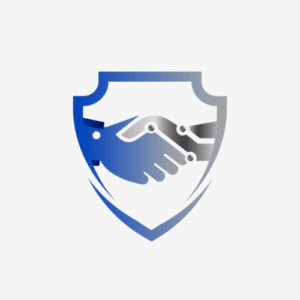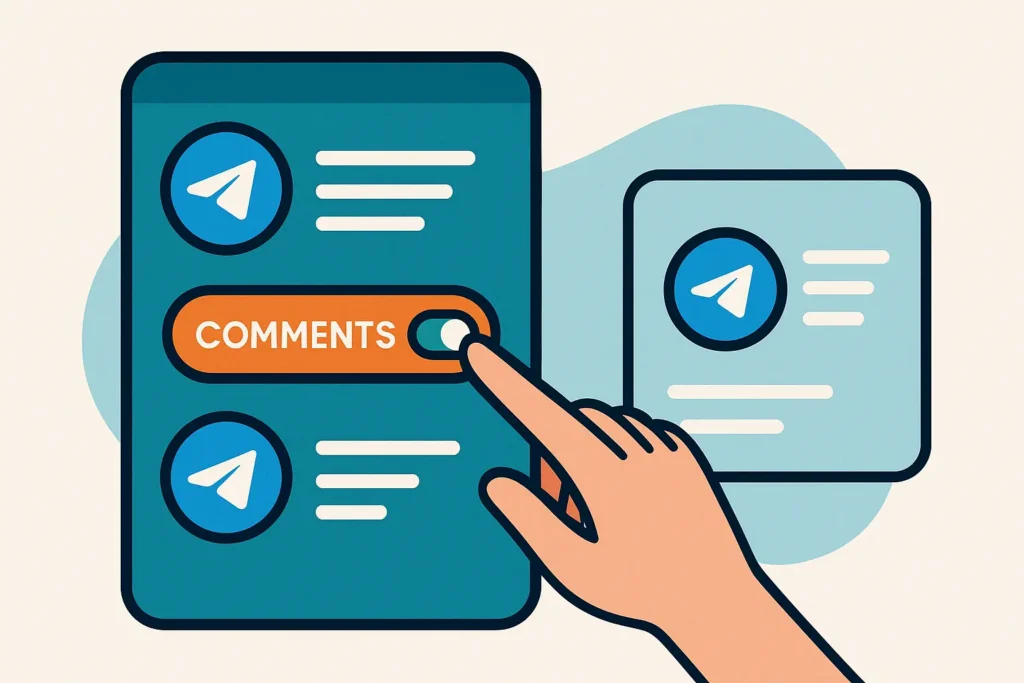Telegram channels are one of the best tools for broadcasting updates, content, and announcements. By default, they are one way only. Subscribers can read but not reply. Turning on comments changes that. It transforms your channel into an interactive space where people can ask questions, share feedback, and build community around your posts.
In this updated 2025 guide, you’ll learn:
- How to enable comments in your Telegram channel using the official method
- How to disable comments if you change your mind
- How to use bots for flexible comment options
- Proven moderation tips to keep your comment section clean and useful
Why Enable Comments on Your Telegram Channel?
Allowing comments can be a game changer. Here’s why:
- Boost engagement: Subscribers can instantly respond, react, and interact with your posts.
- Stronger community: It turns a broadcast feed into a two way conversation.
- Business value: Brands can handle FAQs, product queries, and customer support right under posts.
- Retention: People who feel heard are more likely to stick around and become loyal followers.
For creators, businesses, and communities, enabling comments creates a richer experience. For pure announcement channels, you may prefer to keep them off.
Method 1 (Official & Recommended): Enable Comments with Discussion Groups
The easiest and most reliable way to enable comments is by linking a Telegram group (called a “discussion group”) to your channel.
Steps to Enable Comments
- Open your Telegram channel
- Tap the channel name → select Edit / Manage Channel
- Go to Discussion / Linked Group
- Choose Create a new group or Link an existing group
- Confirm and save your changes
Now, every new post in your channel will have a Comment button. Here’s what happens:
- Comments appear both under the channel post and inside the linked group
- Subscribers don’t need to join the group separately to comment
- Admins and moderators in the group can remove spam or manage discussions
📌 Note: Only new posts will have comments. Old posts will not automatically get a comment section unless you repost them.
Method 2: Use Bots to Add Comment Sections
If you prefer not to link a group or want more flexibility, bots are another option. Two popular choices are:
- CommentsBot – Lets you enable comments on selected posts only.
- DiscussBot – Can be added as an admin to automatically add comments to all new posts.
Pros & Cons of Bots
| ✅ Pros | ⚠️ Cons |
| Flexible: enable comments only on certain posts | Less seamless than the official method |
| Avoids linking a full discussion group | Relies on third party bots (not native to Telegram) |
| Quick setup | May have limits or outages |
Bots are useful for specific cases, but for long term stability the official discussion group method is better.
How to Disable Comments in a Telegram Channel
If you decide to remove comments, you can do so in a few clicks.
Disable Comments via Discussion Group
- Go to your channel settings
- Open Discussion / Linked Group
- Tap Unlink Group
- Confirm removal
This instantly removes the comment button from new posts. Existing threads in the group remain, but new posts will not allow comments.
Disable Comments via Bots
If you are using a bot:
- Remove the bot from your channel
- Revoke its admin permissions
This will stop it from attaching comment sections to posts.
📌 Important: You cannot retroactively add or remove comment threads from older posts. Only new posts are affected.
Pro Tips for Managing Comments Successfully
Enabling comments is the first step. Keeping discussions healthy is where the real work happens. Here’s how:
- Set group rules: Post clear rules in your linked group to prevent spam and toxic behavior.
- Appoint moderators: Don’t handle everything alone as your channel grows.
- Use tools like MisterChatter: Add AI powered bots to filter spam, auto respond, and provide support.
- Enable slow mode: Prevent flooding by limiting how often members can comment.
- Thread discussions: Use the Topics feature in large groups for better organization.
- Encourage quality replies: End posts with a question or call to action.
💡 Hidden gem tip: For major announcements, disable comments temporarily to avoid spam waves, then re enable them later.
Frequently Asked Questions (FAQs)
Open your channel settings, go to Discussion, and link a group. Once linked, new posts will automatically display a Comment button.
Go to Discussion → Unlink Group in your channel settings. This removes the comment section from future posts.
Not with the official method. It applies to all new posts. To enable comments on select posts, you will need a bot like CommentsBot.
No. Only new posts made after enabling comments will have a comment section. You would need to repost older content if you want comments.
Yes. Subscribers can comment directly from the channel post, even if they are not officially members of the linked group.
Bots like @grouphelpbot, CommentsBot, and DiscussBot help with moderation and spam control. For advanced moderation, you can integrate MisterChatter to filter spam, manage FAQs, and add AI driven replies.
Final Thoughts
Turning on comments in Telegram channels can transform your community engagement. Whether you are running a business, content channel, or premium group, enabling comments makes your space more interactive and valuable.