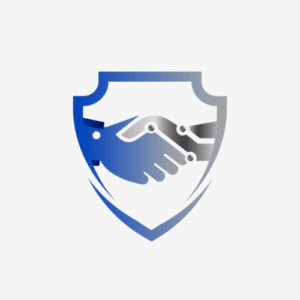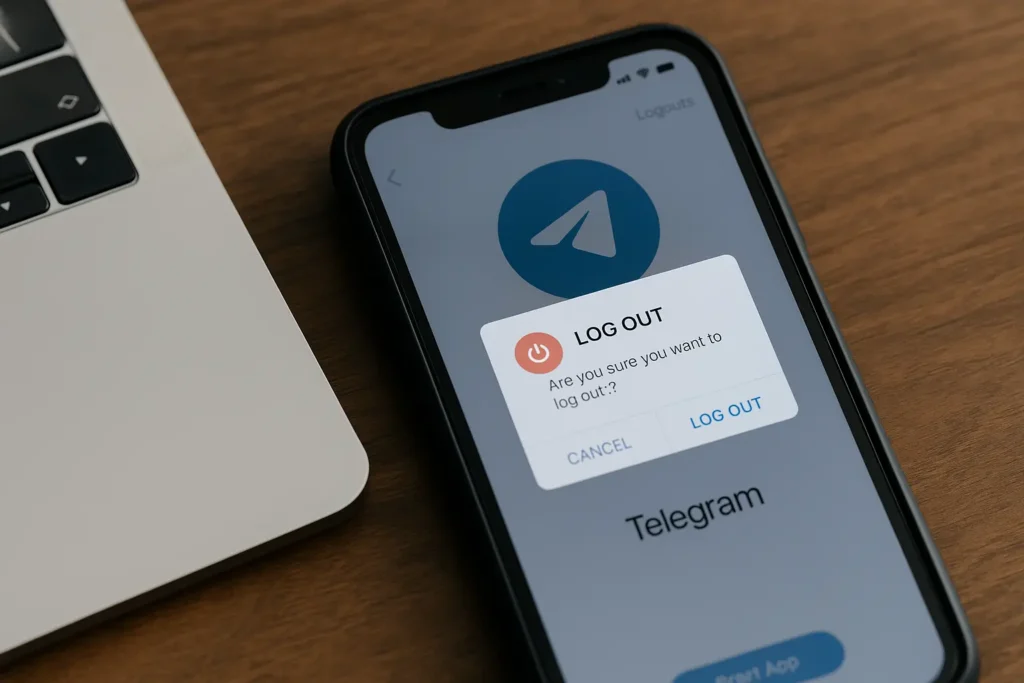Need to log out of Telegram? Whether you are switching devices, protecting your privacy, or taking a break, this step-by-step guide shows you how to log out of Telegram on every platform and explains why Telegram sometimes logs you out automatically.
This 2025 guide includes:
- How to log out of Telegram on Android, iPhone, Desktop, and Web
- What happens when you log out
- Why Telegram logs you out automatically and how to prevent it
- FAQs for account recovery and logout issues
How to Log Out of Telegram on Any Device
Logging out of Telegram is quick, but the steps vary by platform. Here is how to do it safely.
Log Out of Telegram on Android
- Open the Telegram app.
- Tap the menu icon (☰) at the top left.
- Choose Settings.
- Tap the three dots (⋮) in the top-right corner.
- Scroll to the bottom and select Log Out.
- Confirm again to finish.
⚠️ Note: Logging out deletes Secret Chats on your device. Regular chats stay saved in Telegram’s cloud.
Log Out of Telegram on iPhone or iPad
- Open Telegram.
- Tap the Settings (⚙️) icon at the bottom right.
- Tap Edit in the top right corner.
- Scroll down and select Log Out.
- Tap Log Out again to confirm.
💡 Tip: If you just want privacy, use a passcode lock instead of logging out. You can find this in Settings → Privacy and Security → Passcode Lock.
Log Out of Telegram on Windows or Mac
- Open Telegram on your computer.
- Click the menu icon (☰) in the top-left corner.
- Choose Settings.
- Click the three dots (⋮) in the top-right corner.
- Select Log Out, then confirm.
✅ Result: You will be signed out, but your cloud chats remain safe.
Log Out of Telegram Web
- Go to web.telegram.org.
- Click the menu (☰) icon in the top left.
- Open Settings.
- Click the three dots (⋮) next to your profile picture.
- Select Log Out and confirm.
💡 Tip: If you are using Telegram Web on a shared or public computer, clear your browser cache afterward for extra security.
What Happens When You Log Out of Telegram
Here is what stays and what goes when you log out:
- ✅ Regular chats, media, and groups are stored in Telegram’s cloud.
- ⚠️ Secret Chats are deleted from your device.
- ✅ You can log back in anytime using your phone number.
- ⚠️ Telegram automatically deletes inactive accounts after the set period (default: 6 months).
🧩 To adjust your auto-deletion period: Go to Settings → Privacy and Security → Delete My Account If Away For…
Why Telegram Logs You Out Automatically
If you did not log out manually but Telegram did it for you, here are the most common reasons:
- Expired session: Telegram ends inactive sessions to protect your account.
- Cache or app data issues: Overloaded cache may disrupt sessions.
- Outdated app version: Older versions can cause login mismatches.
- Device or system cleanup tools: Power-saving or cleaning apps may close Telegram unexpectedly.
- Suspicious login attempt: Telegram may automatically log you out if it detects an unusual login.
💡 Prevention Tip: Keep Telegram updated, clear cache monthly, and allow it in background settings to prevent future logouts.
FAQ: Logging Out and Session Issues
This usually happens because of expired sessions, outdated app versions, or device security restrictions.
No. Telegram’s cloud saves all normal chats and media. Only Secret Chats are removed.
Yes. Telegram allows simultaneous logins on multiple devices. You can manage them in Settings → Devices → Active Sessions.
Go to Settings → Privacy and Security → Active Sessions → Terminate All Other Sessions.
Wait a few minutes and try again, or log in from a different device. Telegram limits rapid login retries for security.
Final Thoughts
Logging out of Telegram is simple. Understanding why it sometimes happens automatically helps you avoid frustration. Whether you are switching devices or protecting your privacy, follow the correct steps and your chats, groups, and files will remain safe in the cloud.
💡 Next Step: Open Telegram now and go to Settings → Privacy and Security → Active Sessions to check for old logins and log out securely.