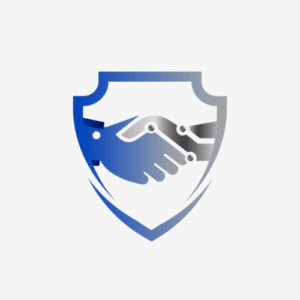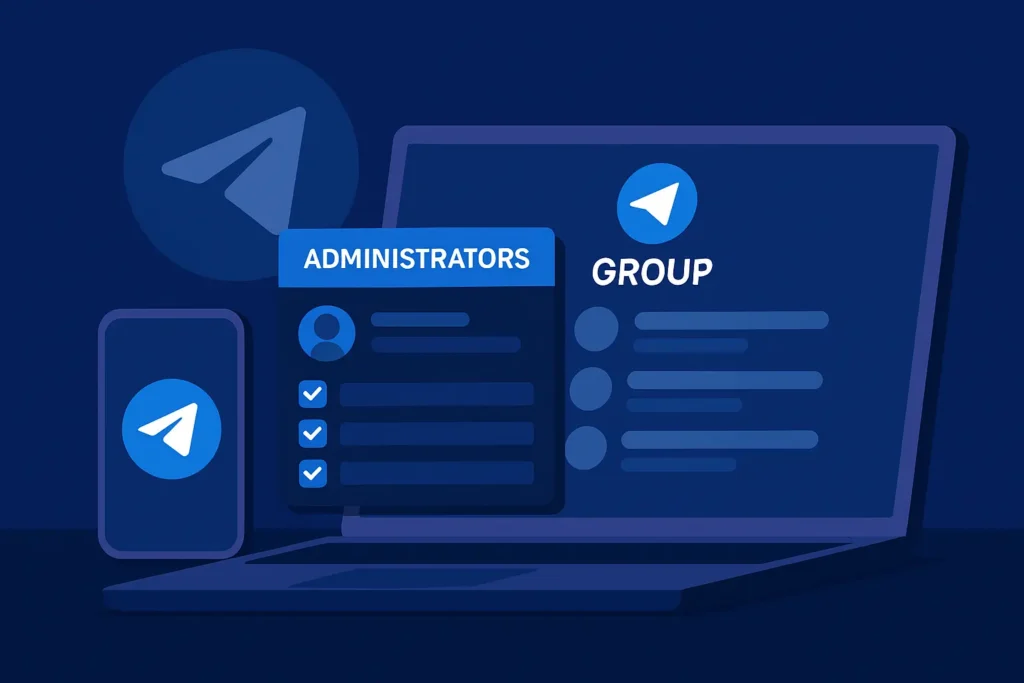Managing a Telegram group or channel on your own can quickly become overwhelming. Whether you’re building a business community, running a support group, or organizing a hobby chat, learning how to make an admin in Telegram group helps you share responsibilities and keep everything organized.
This Telegram group admin guide explains how to add admin Telegram users, adjust their permissions, fix common issues, and maintain a healthy, well-managed group.
Why Add an Admin in Telegram Groups or Channels
Telegram allows up to 200,000 members in a group and an unlimited number of subscribers in a channel. With such large numbers, managing discussions, removing spam, and keeping conversations productive becomes much easier when you have help.
Admins are trusted members who can:
- Delete spam or harmful messages
- Pin important announcements
- Manage voice or video chats
- Invite or remove members
- Update group information and settings
Adding admins helps maintain order and ensures quick responses to member activity. You can also assign specific roles, like content editors or moderators, depending on what your group needs.
You can even assign each admin a custom title, such as “Moderator” or “Editor,” to make their roles clear to everyone.
How to Make Someone an Admin in a Telegram Group
Quick Steps to Make Admin Telegram Group
- Open your Telegram group.
- Tap or click the group name.
- Go to Administrators.
- Tap Add Admin.
- Select the member you want to promote.
- Turn on permissions.
- Tap Save or Done.
On iPhone or iPad
- Open the Telegram app and select your group chat.
- Tap the group’s photo or name at the top.
- Tap Administrators (green shield icon).
- Select Add Admin.
- Choose a member to promote.
- Turn on the permissions you want to give them.
- Tap Done to save your changes.
For example, in a Telegram book club, you could make one admin responsible for pinning weekly reading lists and another for moderating discussions.
On Android
- Open your Telegram group.
- Tap the group name at the top.
- Long-press the member you want to promote.
- Select Promote to Admin.
- Enable the permissions you want to assign.
- Tap the checkmark in the top-right corner to confirm.
You can also long-press a message from a member to access the same promotion options quickly.
On Desktop or Web
- Go to web.telegram.org or open the Telegram Desktop app.
- Select your group.
- Click the group’s name at the top to open settings.
- Click Administrators.
- Choose Add Admin and select the member.
- Enable the permissions you want.
- Click Save.
Recommended Admin Permissions
Telegram lets you customize each admin’s responsibilities. Here’s what each permission means:
| Permission | Description |
| Change Info | Edit the group name, photo, or description. |
| Delete Messages | Remove any message in the chat. |
| Ban Users | Remove spammers or rule violators. |
| Invite Users | Add new members to the group. |
| Pin Messages | Highlight important messages at the top. |
| Manage Voice Chats | Host or manage live voice or video chats. |
| Add New Admins | Promote or demote other admins. |
| Remain Anonymous | Hide your name when posting as an admin. |
The group creator always has full control and cannot be removed. Other admins can only perform actions based on the permissions granted to them.
How to Add an Admin in a Telegram Channel
Adding an admin in a channel is almost the same as in a group. Here’s how:
- Open your Telegram channel.
- Tap or click the channel name.
- Go to Administrators → Add Admin.
- Select the person you want to promote.
- Enable permissions for posting, editing, or managing subscribers.
- Tap Save or Done.
You can also enable Admin Signatures to show which admin posted each message, making your channel more transparent.
How to Add a Telegram Bot as Admin
If you use automation tools like MisterChatter, your bot must be added as an admin to work correctly. Without admin rights, it can’t respond, delete messages, or manage user interactions.
- Add your bot to the group.
- Go to Group Settings → Administrators → Add Admin.
- Select your bot and give it full permissions.
- Tap Save to confirm.
Only promote verified bots to ensure your group’s safety.
Troubleshooting Admin Issues
| Problem | Cause | Solution |
| Cannot add admin | Privacy settings prevent invites | Ask the user to allow “Everyone” in Settings → Privacy → Groups and Channels. |
| Missing Add Admin option | You lack the permission Add New Admins | Ask the creator to enable this permission. |
| Bot not responding | Bot not started or lacks admin access | Start a private chat with the bot, then re-add it as admin. |
| Account restricted | User flagged by SpamBot | Wait for Telegram to lift the restriction. |
| Changes not saving | Outdated or bugged app | Update or restart Telegram. |
If the issue continues, contact Telegram Support directly.
Best Practices for Managing Telegram Admins
- Choose admins you trust and who align with your community’s values.
- Assign clear roles and responsibilities.
- Review admin permissions regularly as your group grows.
- Create a private chat just for admins to coordinate updates.
- Use the anonymous admin setting for extra privacy in public groups.
FAQ: Telegram Group Admin Guide
1. How can I make admin in Telegram group?
To make someone an admin in a Telegram group, open the group, go to Administrators, select Add Admin, choose the member, and enable the required permissions. Tap Save to confirm.
2. How do I add admin Telegram channel users?
In a Telegram channel, go to Channel Info → Administrators → Add Admin, select the user, assign posting and editing rights, and tap Done.
3. Why can’t I add admin Telegram group members?
If you can’t make someone an admin, check that you have the Add New Admins permission and that the user’s privacy settings allow group invitations.
4. Can I make my bot an admin in Telegram?
Yes. Add your bot to the group, go to Administrators, select it, and enable all permissions. Bots like MisterChatter need admin access to manage interactions.
5. What are the best permissions for Telegram group admins?
Enable permissions like Delete Messages, Ban Users, Pin Messages, Invite Users, and Manage Voice Chats. Only allow Add New Admins for trusted co-owners.
6. How many admins can I add in a Telegram group?
You can add as many as you want, but it’s best to limit admins to active, trustworthy members for better control.
7. How do I remove or change admin permissions?
Go to Group Settings → Administrators, choose the admin, and adjust or disable their permissions.
Why Following a Telegram Group Admin Guide Matters
Following a detailed Telegram group admin guide helps you build a safer, more organized community. Delegating responsibilities ensures better moderation, consistency, and a smoother experience for everyone.
Final Takeaway
Learning how to make admin Telegram group members or add admin Telegram users is one of the most effective ways to grow and protect your community. With clear roles, consistent reviews, and trusted moderators, your Telegram group can thrive.
Start now: open your group, tap Administrators, and promote your first new admin.